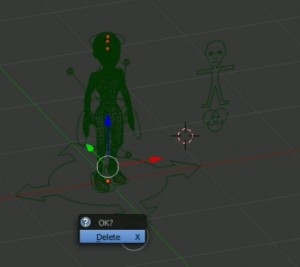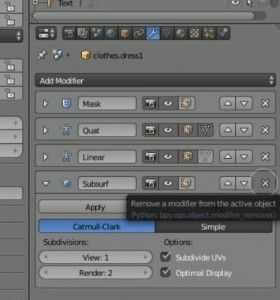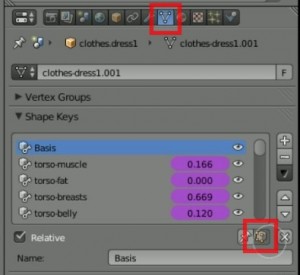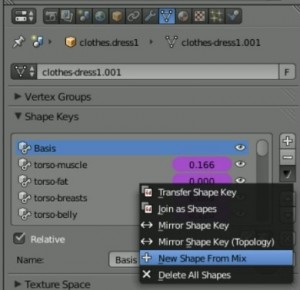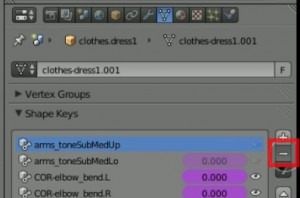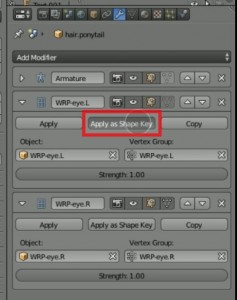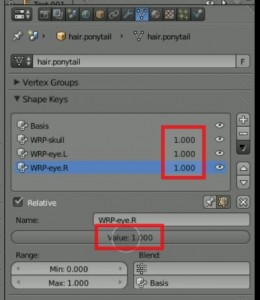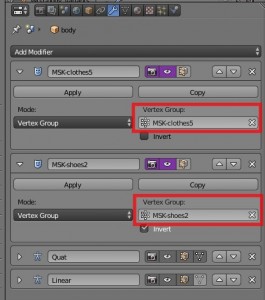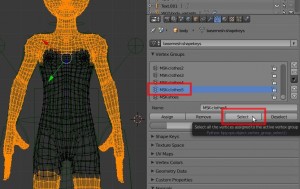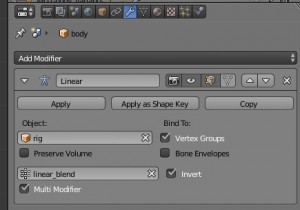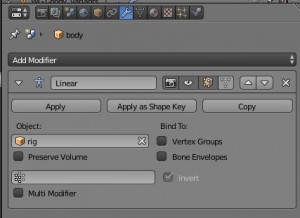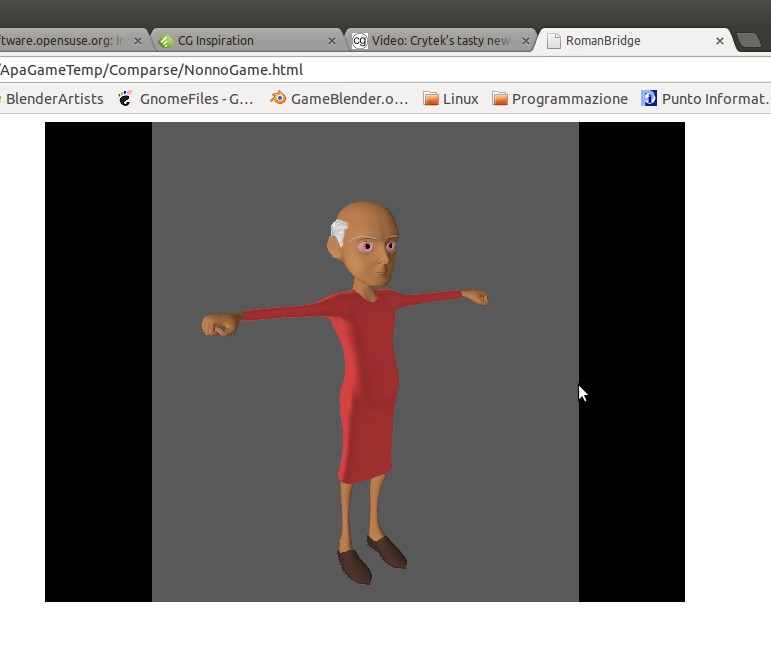In this video tutorial I show how the Cg Cookie Flex Rig can be adapted to work flawlessy into the Blender Game Engine.
In this video tutorial I show how the Cg Cookie Flex Rig can be adapted to work flawlessy into the Blender Game Engine.
The Cg Cookie Rig can be found here http://cgcookie.com/blender/resource/cg-cookie-flex-rig-free-download/ and is released for free under Creative Commons Licences
Video
At First you need to Hide the shapes of the rigging system, they are into the Alt-1 and Alt-0 layer, you can do this following those steps:
- select them enabling only the Alt-0 layer and pressing A key to select all the content of the layer
- press M key to choose in which layer they should stay and select the Alt-0 one
keep them only into the Alt-0 layer and then hide this layer to be sure you don’t delete them accidentally
Here it is the video, below you’ll find the text version for a faster reading
Text version
General simplification
With layers 1,2,3,4 and Alt-1 visible, go into wireframe mode and do a Border select to all the objects
Invert the selection with Ctrl+I and delete the objects that are now selected, those are some link that prevent the model from running into BGE in pre 2.68 Blender versions
Select Every mesh of the model, included eyebrows, eyes … and delete the Subsurf modifier
Which character
The next steps depend on which type of mesh you are editing and the purpose of your character.
After having defined and customized the character it will be necessary then to choose how to act:
- If you are going to simplify meshes like dress, shoes and hair, then any deformation of the shape keys is no longer needed and can be removed.
- If you’re simplifying body (face) or eyebrows probably you’ll have to decide if you want to keep the shape keys to give the possibility of facial expressions in the game or if you can overlook the facial expressions, thus keeping only the ability to move your jaw and close eyes, and then remove the keys
Simplification by removing Shape Keys
Go into Object Data and enable Apply shape key in edit mode button, and then from the drop down menu on the black arrow select New Shape from mix
Now remove every Key starting from the Basis (the first), be careful, the key you have just created must remain as the last available key, after this you can delete it
After the removal process of the shape keys you can apply the Mask Modifiers, but only if the modifier has the visible Eye button pressed
After removing the mask modifiers, if there is any into a mesh, there may be warp modifiers, which often significantly change the shape of the mesh and can not be neglected.
To remove these modifiers you must apply them as shape keys
Then go to the Shape keys panel in the Object Data and increase their value to 1.
At this point you can delete them from the shape keys as seen previously
Simplification by keeping Shape Keys
if you prefer to keep the shape keys, you can remove the Mask modifiers invisible (with the eye button deselected) from the stack and take note of the vertex group into the active Mask modifiers, then delete those modifiers too. In this case the interested vertex groups are MSK-clothes5 and MSK-shoes2 (this one with the Invert function)
Go into the Vertex Group panel in the Object Data, switch to Edit Mode, scroll down to the involved vertex group and press Select
Now since the group of vertices(MSK-clothes5) represents a mask, we must eliminate the unselected vertices, invert the selection with the appropriate command and then remove the selected faces
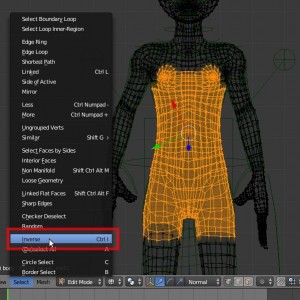
For the MSK-shoes2 vertex group, the process is the same but since its modifier has the invert option enabled, we didn’t need to invert the vertices.
Connecting the Armature
The last but most important step is to connect the armature compatibly with the Game Engine. To accomplish this we should remove the Quat modifier if present and edit the Linear Modifier from:
to
Now the last step is parenting the mesh to the armature. Go into the Object panel and in Relation tab select “rig” from the Parent menu and Armature from the type of parenting:
Now you can make your animation and use them within the Game Engine with this fabulous characters tool that is Cg Cookie Flex Rig!
It works also on the web with the Burster plugin (http://geta3d.com/)